Casting with Chromecast and Airplay
Overview
The basics of both Chromecast and Airplay are well-described in
THEOplayer's Knowledge Base.
The react-native-theoplayer package has support for both.
This page first outlines the setup needed for Chromecast and Airplay, and then describes the player's cast API and events subscription, which is common for both.
Chromecast
Setup
To enable Chromecast, react-native-theoplayer provides a cast module on the player (player.cast) that allows you to start/stop/join/leave chromecast sessions. The THEOplayer SDK will take care of the interactions with the cast receiver (communicating source updates, seeking, play/pause, ...) and route all cast events through its API.
We can also recommend the react-native-google-cast
package, which comes with native support for both iOS and Android. It is fully-featured and provides the possibility to
manage devices and cast sessions, send new source descriptions and listen for cast events. It also includes a <CastButton> component that can be added to the app's UI, as demonstrated in
the example app.
<CastButton
style={styles.castButton}
tintColor={chromecastConnected ? '#ffc50f' : 'white'}
/>
This button represents a native media route button that shows the connection state and opens a device dialog when tapped. Using react-native-google-cast's functionality does require some extra steps, such as communicating source updates, managing player status on both sender and receiver and handling the cast events. Our react-native-theoplayer integration already takes care of these tasks. The installation instructions
for react-native-google-cast cover the steps to enable support for Chromecast in your app through that component.
For the rest of this document we assume that THEOplayer handles this logic. Enabling the player with Chromecast support requires a different approach on each platform.
Android
The Android SDK is modular-based, so enabling Chromecast is limited to:
- Including the cast extension in gradle by setting this flag in your
gradle.properties:
# Enable THEOplayer Extensions (default: disabled)
THEOplayer_extensionCast = true
- Adding a native
CastOptionsProviderclass and referring to it from the app's Android manifest:
<meta-data
android:name="com.google.android.gms.cast.framework.OPTIONS_PROVIDER_CLASS_NAME"
android:value="com.reactnativetheoplayer.cast.CastOptionsProvider" />
Check the example app for details on this setup.
- Initializing the
CastContextin your app's MainActivity:
@Override
public void onCreate(Bundle savedInstanceState) {
CastContext castContext = CastContext.getSharedInstance(this);
}
iOS
Add feature flag to config
To enable Chromecast you need to add the "CHROMECAST" feature flag to react-native-theoplayer.json (or theoplayer-config.json)
iOS Configuration
Specify NSBonjourServices in your Info.plist to allow local network discovery to succeed on iOS 14. You will need to add both _googlecast._tcp and _[your-app-id]._googlecast._tcp as services for device discovery to work properly.
Update your applications info.plist with the following example NSBonjourServices definition, replacing "ABCD1234" with your appID.
<key>NSBonjourServices</key>
<array>
<string>_googlecast._tcp</string>
<string>_ABCD1234._googlecast._tcp</string>
</array>
We also recommend that you customize the message shown in the Local Network prompt by adding an app-specific permission string in your app's Info.plist file for the NSLocalNetworkUsageDescription such as to describe Cast discovery and other discovery services.
<key>NSLocalNetworkUsageDescription</key>
<string>${PRODUCT_NAME} uses the local network to discover Cast-enabled devices on your WiFi
network.
</string>
Combining with react-native-google-cast
When using react-native-google-cast to render the CastButton, their documentation suggest to setup the CastContext as soon as possible. We noticed that waiting to prepare this context to a later point in time (i.e. till the AppId is bridged from RN) fails to display that CastButton. To prevent this follow the instructions (or check our example application) to setup the GCKCastContext in the AppDelegate.
The following options on the GCKCastOptions can be set as desired:
- options.startDiscoveryAfterFirstTapOnCastButton = false; (set up how/when the castbutton is shown)
- options.suspendSessionsWhenBackgrounded = false; (set up the connection response be when backgrounding the app)
In addition, react-native-google-cast currently does not include a full featured (guest mode combined with Apple M1 support) setup of the Google Cast SDK. Our THEOplayerCastIntegration however does, but combining both results in a clash of dependencies (both delivering a GoogleCast.xcframework). To overcome this double dependency we suggest to use a fork of react-native-google-cast that depends on the same GoogleCast.xcframework. To achieve this:
- Add the following to your applications podFile:
pod 'react-native-google-cast', :git => 'https://github.com/Danesz/react-native-google-cast.git', branch: 'feature/guestmode_apple_silicon'
- Prevent the autolinking of the original by updating your react-native.config.js with:
'react-native-google-cast': {
platforms: {
ios: null,
},
},
Web
The react-native-google-cast package has no support for Web yet. If the THEOplayer Web SDK's default UI is used
however, the cast button will be included here and there is no need to install react-native-google-cast.
The web page hosting the player just needs to load the Google cast sender module:
<script src="https://www.gstatic.com/cv/js/sender/v1/cast_sender.js?loadCastFramework=1"></script>
THEOplayerView configuration
In the configuration of a THEOplayerView component you can set the
receiver's appID. This only makes sense on a Web platform, as for mobile platforms this value
is already set natively through CastOptionsProvider on Android and AppDelegate on iOS:
const playerConfig: PlayerConfiguration = {
cast: {
chromecast: {
appID: '<receiverAppID>'
},
strategy: 'auto'
}
}
The example app sets appID to 'CC1AD845', which refers to Google's default V3 receiver.
This receiver implementation will know how to play the manifest/playlist URL sent by THEOplayer, but it does not
have knowledge on how to handle any additional information from the source description provided through the
MediaInfo.customData field.
As a consequence, to enable playback of for example DRM-protected streams or ads, a custom receiver needs to
be created that also handles these parts of the source description.
We refer to our sample-google-cast-v3-receiver repository for an example on how to interpret a THEOplayer source description and handle a custom DRM flow.
Cast strategy
The strategy property indicates the join strategy that will be used when starting/joining sessions:
auto: The player will automatically join a cast session if one exists when play is called.manual(default): The player needs to start or join the session manually using its cast API. See next section for details.disabled: The player is not affected by cast sessions and is not castable.
In case the join strategy manual is chosen and a cast session is started by react-native-google-cast, it is
necessary
to explicitly let the player either join or take over the current session.
This can be done by listening to the cast state and using the player's cast API to either start or join:
import CastContext, {CastState} from "react-native-google-cast";
useEffect(() => {
const subscription = CastContext.onCastStateChanged((castState) => {
if (castState === CastState.CONNECTED) {
// Let the player either start or join the session.
player.cast.chromecast?.start();
}
})
return () => subscription.remove()
}, [])
The example app uses strategy auto so the player will automatically
send its source description when a session is created.
Providing metadata
The metadata object, as part of the source configuration, is used to send additional information
to the receiver. Common fields include poster, title, subtitle, album and artist.
{
"sources": [
{
"src": "https://cdn.theoplayer.com/video/dash/bbb_30fps/bbb_with_multiple_tiled_thumbnails.mpd",
"type": "application/dash+xml"
}
],
"poster": "https://cdn.theoplayer.com/video/big_buck_bunny/poster.jpg",
"metadata": {
"title": "Big Buck Bunny",
"subtitle": "a Peach Open Movie Project",
"album": "React-Native THEOplayer demos",
"artist": "THEOplayer"
}
}
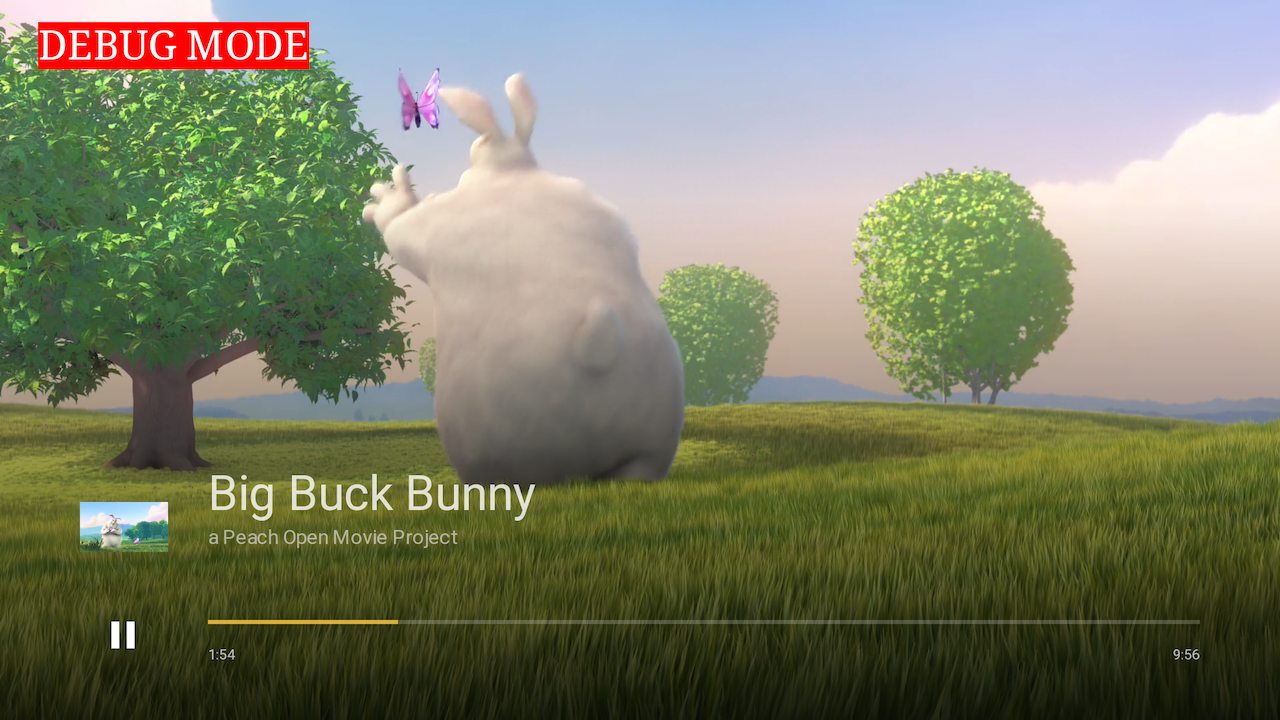 |
|---|
| Casting a stream with metadata. |
Airplay
For iOS and Web Safari, also Airplay is supported. Similar to chromecast, you can listen to or check the airplay cast state and use the player's Airplay API to either start or join an Airplay session. When implementing a simple airplay button you can toggle Airplay using:
player.cast.airplay?.state().then((airplayCastState) => {
const inConnection = airplayCastState === 'connected' || airplayCastState === 'connecting'
if (inConnection) {
player.cast.airplay?.stop()
} else {
player.cast.airplay?.start()
}
})
Cast API
The THEOplayerView provides the THEOplayer API using the onPlayerReady callback,
where you can access the CastAPI to control or start cast sessions, either Chromecast or Airplay.
Subscribing to Cast Events
The THEOplayerView provides the THEOplayer API using the onPlayerReady callback,
where you can subscribe to cast events:
const onCastEvent = (event: CastEvent) => {
console.log(event);
}
const onReady = (player: THEOplayer) => {
player.addEventListener(PlayerEventType.CAST_EVENT, onCastEvent);
}
<THEOplayerView onPlayerReady={onReady}/>