Getting started on iOS
This page is a step-by-step guide on how to get THEOplayer iOS SDK running on iOS/iPadOS apps. It will cover:
- Creating a new iOS project
- Configuring the THEOplayer SDK
- Using the THEOplayer iOS API
- Using event listeners
This example uses Xcode version 12.0.1 (12A7300) and macOS Catalina version 10.15.7.
THEOplayer v2.83.0 and above can be managed through Cocoapods. Refer to https://github.com/THEOplayer/theoplayer-sdk-ios for more information.
Prerequisites
- Download and install Xcode.
- Obtain a THEOplayer iOS SDK through the THEOplayer Developer Portal at https://portal.theoplayer.com.
- And have the license string handy, as depicted in the screenshot below, because you'll need it when configuring your video player.

Creating a new iOS project
Steps for creating a new project:
- Create new project (cmd + shift + n).
- Select new App and click 'next'.
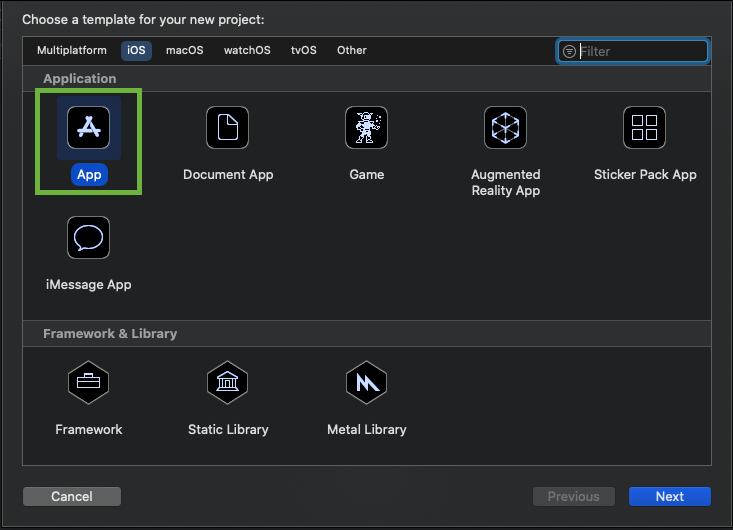
- Enter project details, set interface to 'storyboard' and click 'next'.
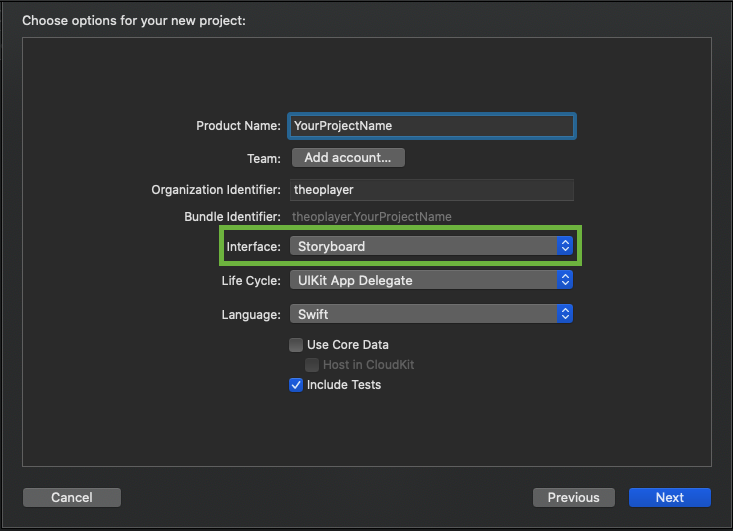
After selecting the directory location, you should see something similar to the screenshot below.

Configure THEOplayer SDK framework
You can manually load and configure the THEOplayer SDK if you're not using Cocoapods. First, download your THEOplayer iOS SDK from https://portal.theoplayer.com.
Open "Finder" and drag your THEOplayerSDK.framework into to the project directory.
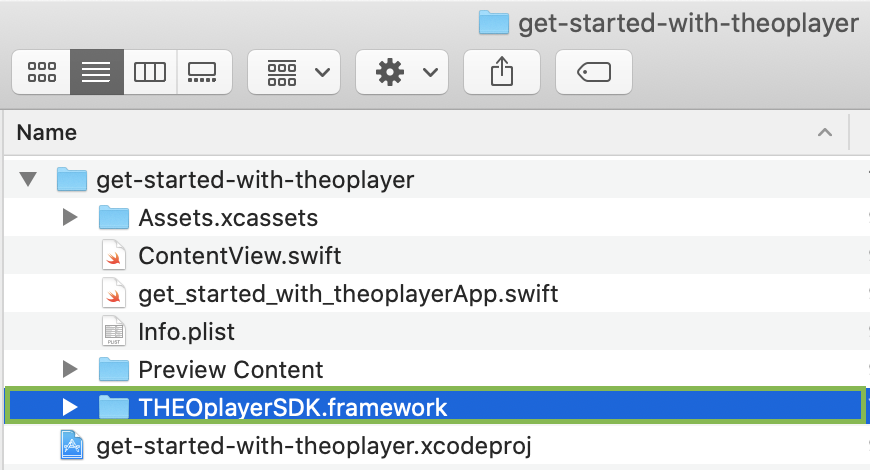
This screen pops up. Make sure these settings are selected, and click finish.
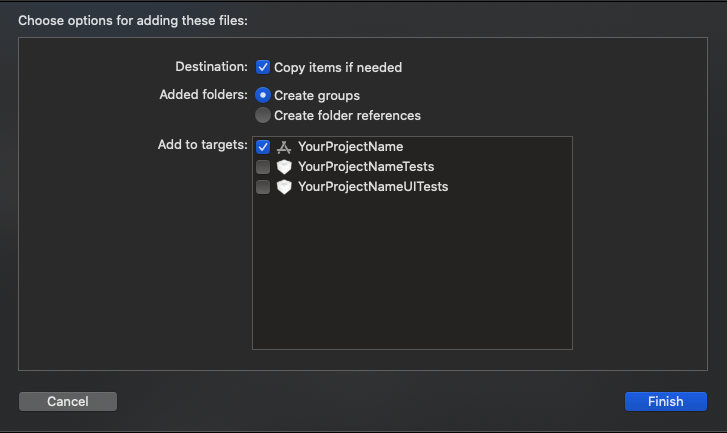
Go to the project configuration (1), select the General tab (2), and make sure the THEOplayerSDK.framework is embedded and signed in. (3) Add it with the "+" if necessary.
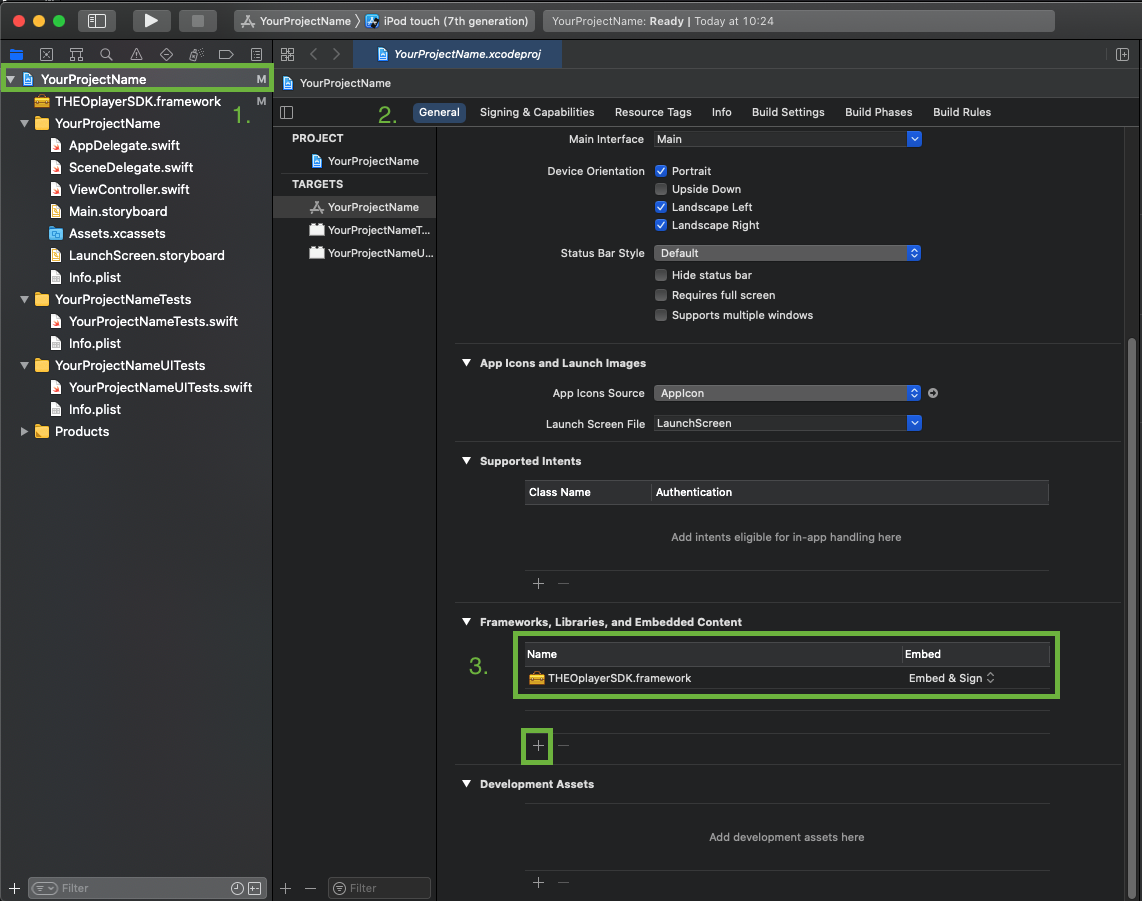
Validate that the framework will correctly be added during builds:
Go to the Build Phases tab in the project configuration. Then, go to the Embed Frameworks section and check that the THEOplayerSDK.framework is present.
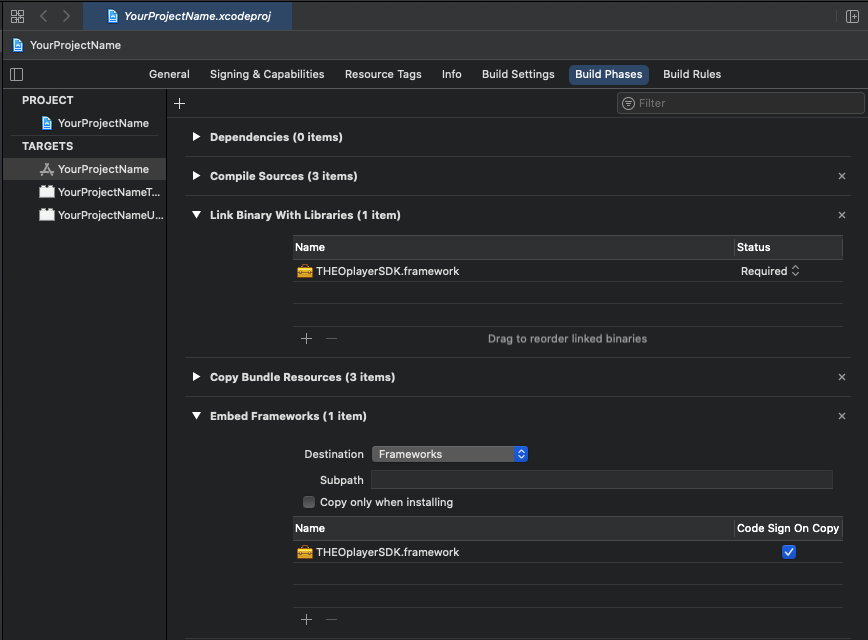
Develop the app using the THEOplayer SDK
Steps for a minimal app using THEOplayer:
-
Open the ViewController.
The file should look like this:
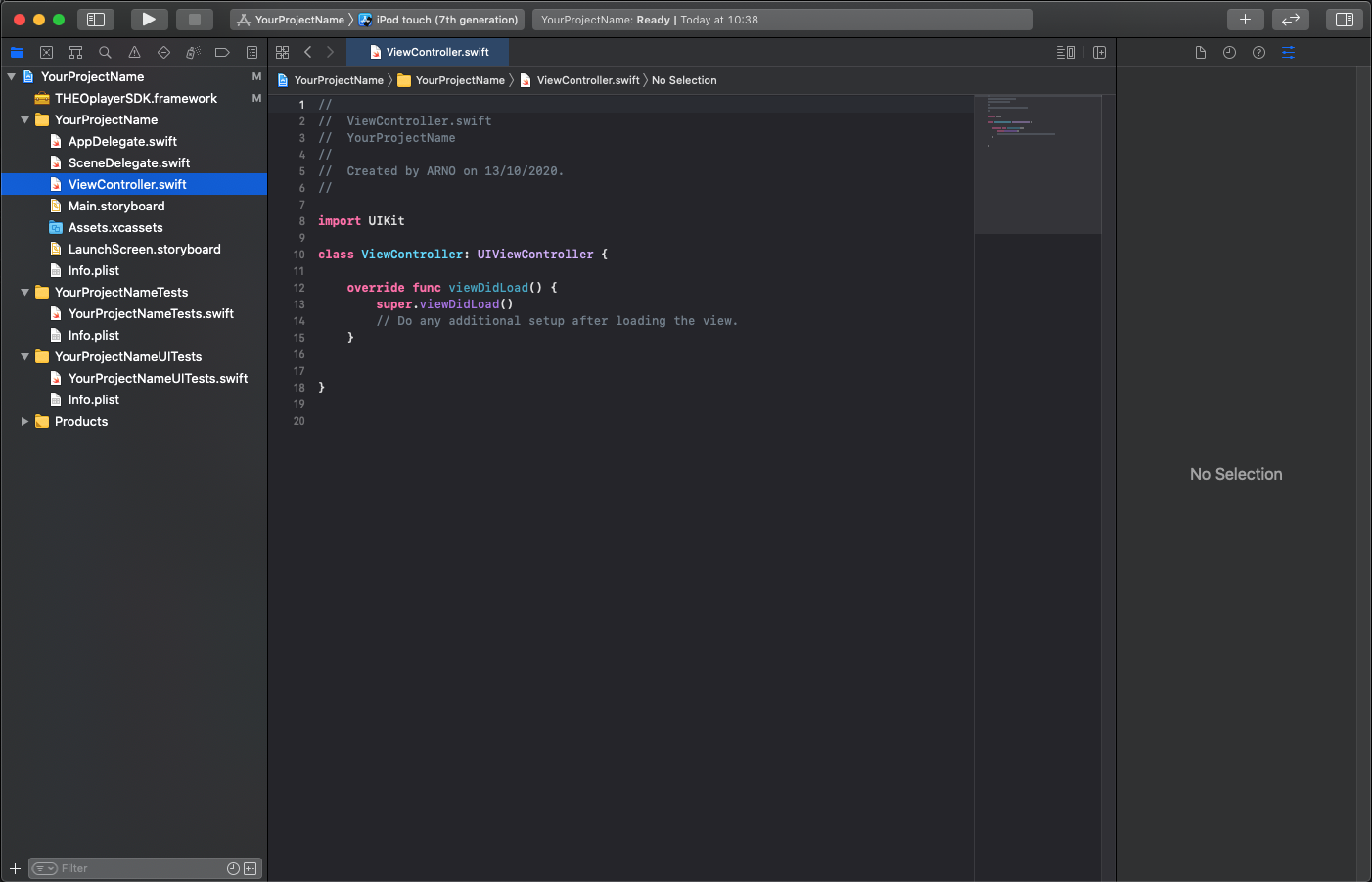
-
Import THEOplayerSDK.
import THEOplayerSDK -
Make the setupTheoPlayer() function:
This function sets all the initial dimensions for the player and adds it to the view when called.
func setupTheoPlayer() {
var frame: CGRect = UIScreen.main.bounds
frame.origin.y = 0
frame.size.height = frame.size.width * 9 / 16
var playerConfig = THEOplayerConfiguration(pip: nil, license: "your_license_here")
self.theoplayer = THEOplayer(configuration: playerConfig)
self.theoplayer = THEOplayer()
self.theoplayer.frame = frame
self.theoplayer.addAsSubview(of: self.view)
}Do not forget to swap
your_license_herewith the license string mentioned in the "Prerequisites". -
Define the sampleSource:
var sampleSource: SourceDescription {
return SourceDescription(
source: TypedSource(
src: "https://cdn.theoplayer.com/video/elephants-dream/playlist.m3u8",
type: "application/x-mpegurl"
)
)
} -
Set up a player during
viewDidLoad(), it is important to keep a reference to this instanceoverride func viewDidLoad() {
super.viewDidLoad()
setupTheoPlayer()
self.theoplayer.source = sampleSource
/* Do any additional setup after loading the view.*/
}
The result is the following snippet:
import UIKit
import THEOplayerSDK
class ViewController: UIViewController {
var theoplayer: THEOplayer!
override func viewDidLoad() {
super.viewDidLoad()
setupTheoPlayer()
self.theoplayer.source = sampleSource
}
func setupTheoPlayer() {
var frame: CGRect = UIScreen.main.bounds
frame.origin.y = 0
frame.size.height = frame.size.width * 9 / 16
var playerConfig = THEOplayerConfiguration(pip: nil, license: "your_license_here")
self.theoplayer = THEOplayer(configuration: playerConfig)
self.theoplayer.frame = frame
self.theoplayer.addAsSubview(of: self.view)
}
var sampleSource: SourceDescription {
return SourceDescription(
source: TypedSource(
src: "https://cdn.theoplayer.com/video/elephants-dream/playlist.m3u8",
type: "application/x-mpegurl"
)
)
}
}
Steps for adding and removing event listeners.
- Add
var listeners: [String: EventListener] = [:]to ViewController
var theoplayer: THEOplayer!
var listeners: [String: EventListener] = [:]
- Write the functions to create and delete the EventListeners on play and pause events.
class ViewController: UIViewController {
...
func attachEventListeners() {
self.listeners["play"] = self.theoplayer.addEventListener(type: PlayerEventTypes.PLAY, listener: onPlay)
self.listeners["pause"] = self.theoplayer.addEventListener(type: PlayerEventTypes.PAUSE, listener: onPause)
}
func removeEventListeners() {
self.theoplayer.removeEventListener(type: PlayerEventTypes.PLAY, listener: listeners["play"]!)
self.theoplayer.removeEventListener(type: PlayerEventTypes.PAUSE, listener: listeners["pause"]!)
}
func onPlay(event: PlayEvent) {
print("Play event occured")
}
func onPause(event: PauseEvent) {
print("Pause event occured")
}
}
- Add
attachEventListeners()to the setupTheoPlayer() function to create the EventListeners when the THEOplayer is initialized.
func setupTheoPlayer() {
var frame: CGRect = UIScreen.main.bounds
frame.origin.y = 0
frame.size.height = frame.size.width * 9 / 16
var playerConfig = THEOplayerConfiguration(pip: nil, license: "your_license_here")
self.theoplayer = THEOplayer(configuration: playerConfig)
self.theoplayer.frame = frame
self.theoplayer.addAsSubview(of: self.view)
attachEventListeners()
}
- Modify the
viewWillDisappear()method to also delete the EventListeners we previously made when the current view is inactive.
override func viewWillDisappear(_ animated: Bool) {
super.viewWillDisappear()
removeEventListeners()
}
Full code overview:
import UIKit
import THEOplayerSDK
class ViewController: UIViewController {
var theoplayer: THEOplayer!
var listeners: [String: EventListener] = [:]
override func viewDidLoad() {
super.viewDidLoad()
setupTheoPlayer()
self.theoplayer.source = sampleSource
}
func setupTheoPlayer() {
var frame: CGRect = UIScreen.main.bounds
frame.origin.y = 0
frame.size.height = frame.size.width * 9 / 16
var playerConfig = THEOplayerConfiguration(pip: nil, license: "your_license_here")
self.theoplayer = THEOplayer(configuration: playerConfig)
self.theoplayer.frame = frame
self.theoplayer.addAsSubview(of: self.view)
attachEventListeners()
}
var sampleSource: SourceDescription {
return SourceDescription(
source: TypedSource(
src: "https://cdn.theoplayer.com/video/elephants-dream/playlist.m3u8",
type: "application/x-mpegurl"
)
)
}
override func viewWillDisappear(_ animated: Bool) {
super.viewWillDisappear()
removeEventListeners()
}
func attachEventListeners() {
self.listeners["play"] = self.theoplayer.addEventListener(type: PlayerEventTypes.PLAY, listener: onPlay)
self.listeners["pause"] = self.theoplayer.addEventListener(type: PlayerEventTypes.PAUSE, listener: onPause)
}
func removeEventListeners() {
self.theoplayer.removeEventListener(type: PlayerEventTypes.PLAY, listener: listeners["play"]!)
self.theoplayer.removeEventListener(type: PlayerEventTypes.PAUSE, listener: listeners["pause"]!)
}
func onPlay(event: PlayEvent) {
print("Play event occured")
}
func onPause(event: PauseEvent) {
print("Pause event occured")
}
}
Finally, validate that the tutorial has been completed successfully:
- Run the application. You can boot a simulator, or use your own physical device.
- Click the big play button.